
Use the function Audience vs Organization to deliver training to a specific group of JKO users.
An Audience is one of the two ways JKO delivers training to a specific group. The other is Organization. But unlike an organization, an audience allows training to be assigned not on the basis of affiliation but on the basis of demographics. The principal advantage of an audience is that it allows the tailoring of training to the specific requirement of a defined group. For example, many military organizations are comprised of government service, military, and contractor personnel. The use of audiences allows for the pairing of appropriate training to a particular demographic, (e.g., government civilians only).
Any training assigned to an audience will automatically populate on audience members' My Training tabs, eliminating the need to search the course catalog. Other course access rules still apply when determining if a user has access to a course, such as branch of service, country of citizenship and pay grade.
The Audience Maintenance gadget found under the System Administration tab provides the ability to create, edit, and populate audiences. The Course Association gadget then links a course to an audience.
Adding an audience:
1. Click on audience maintenance maximize icon to open the gadget.
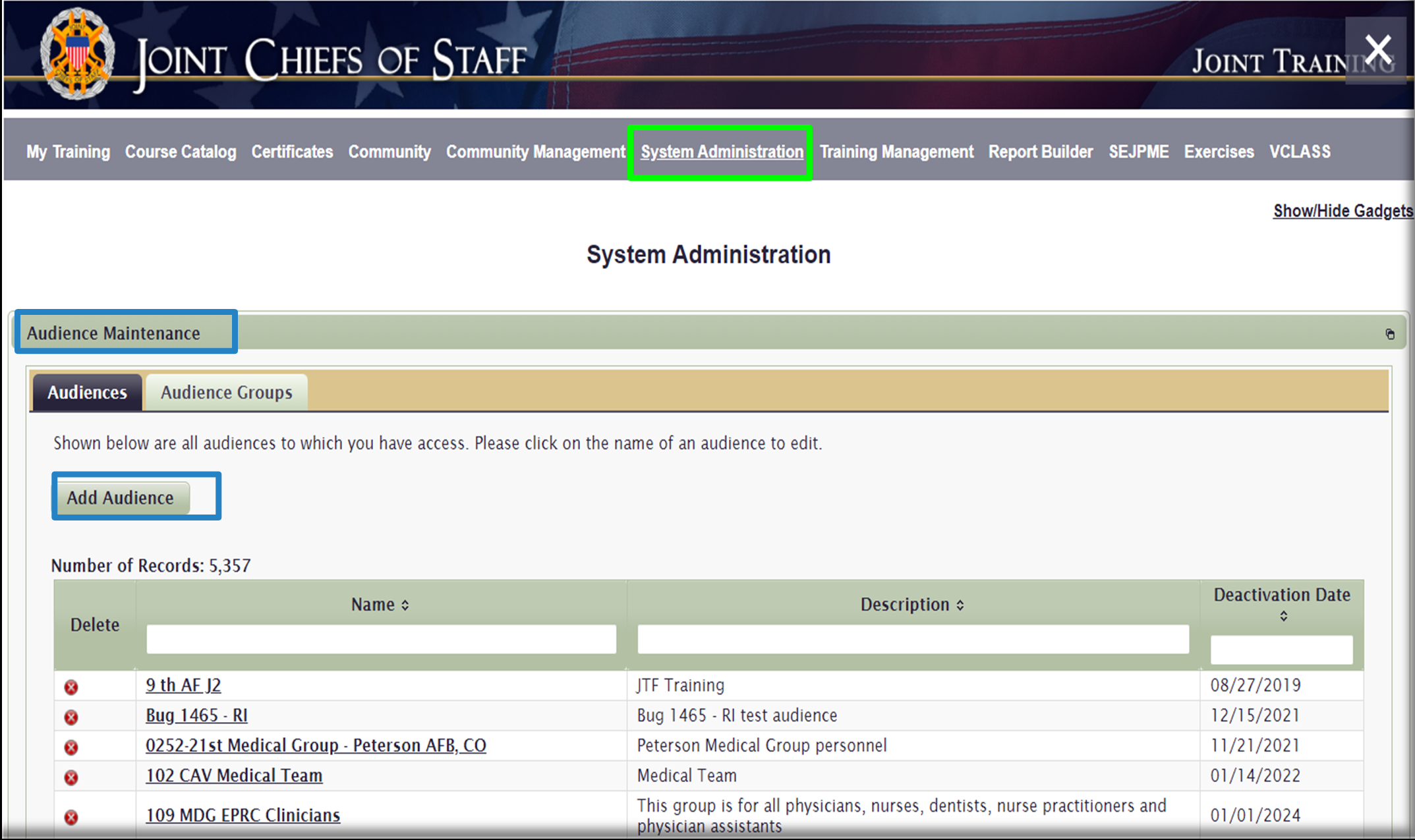
2. Click add audience and fill out the required fields as indicated by the red asterisks:
· Audience Name
· Description
· Allowed to Join/Drop. You may restrict entry into an audience by locking it. In most cases, audiences remain unlocked. If you choose to lock the audience, an additional field opens that requires you to enter a join/drop lock message which will display to users who attempt to join this audience in their profile. The message you create should include clear instructions on steps to join the audience. If approved, a privileged user must then manually add users to the audience. This could take significant manual effort if there are many potential members.
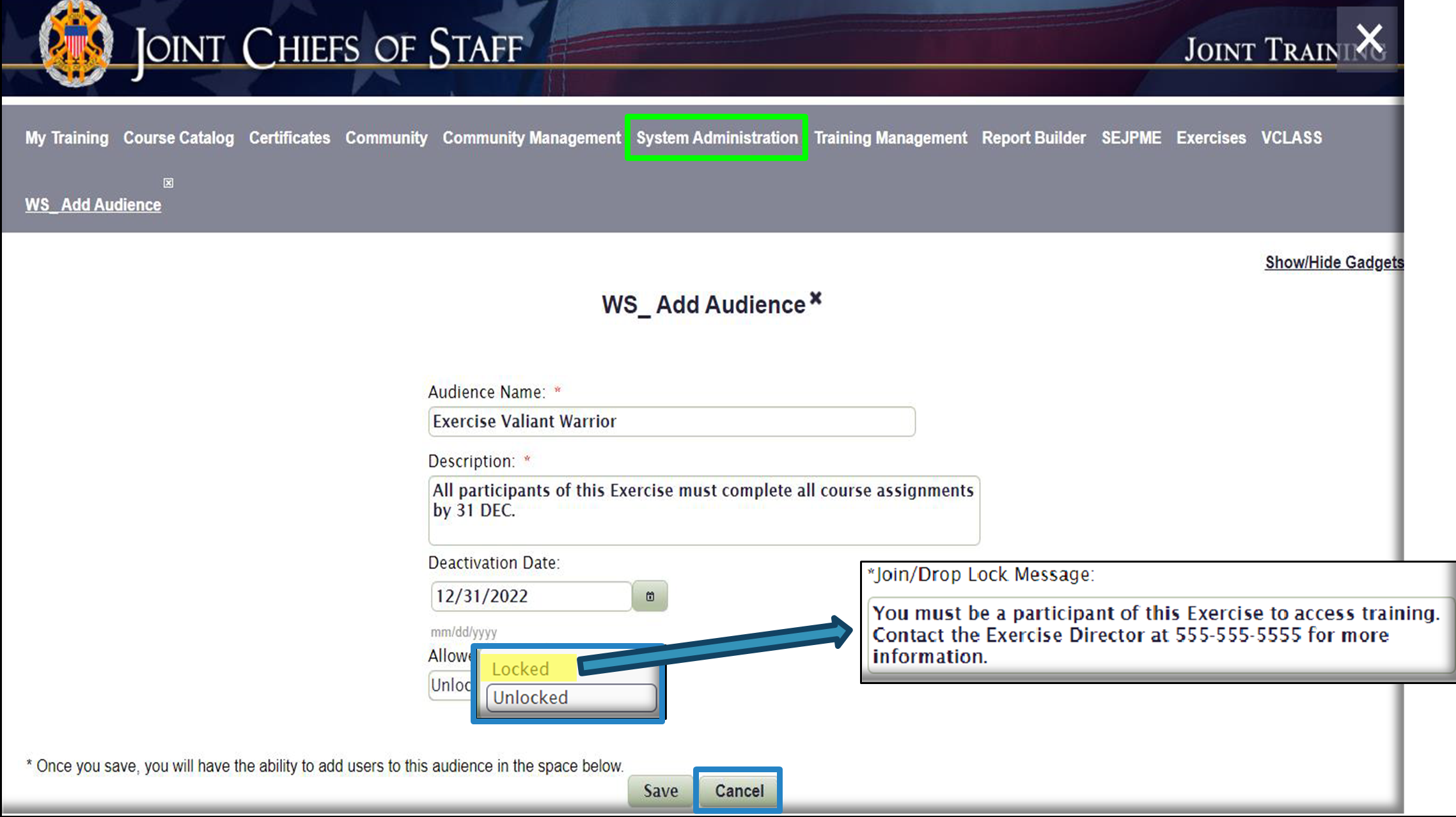
· Deactivation Date is not a required field. However, entering a deactivation date to the audience ensures users will no longer be able to join after that date. The audience will no longer be visible or available in the list of audiences in the Audience Association section in the Profile. The audience will still be visible in the audience maintenance gadget for your use. It will remain there until you delete it.
Once you have created the details of the audience, select save.
Adding users to an audience:
Using the Audience Maintenance gadget
1. Click on the audience name and select add user(s) to this audience, located below the save and cancel buttons.
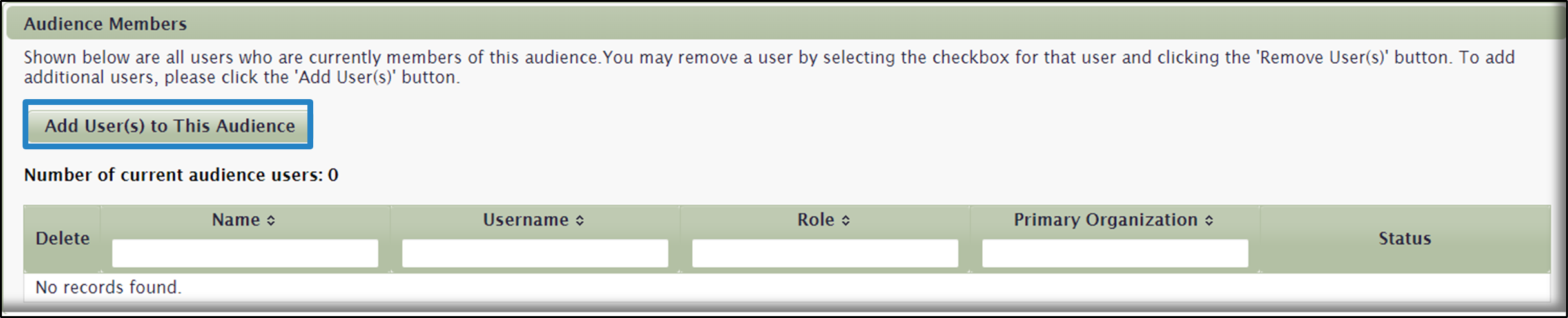
2. Search for users to add using the user search.
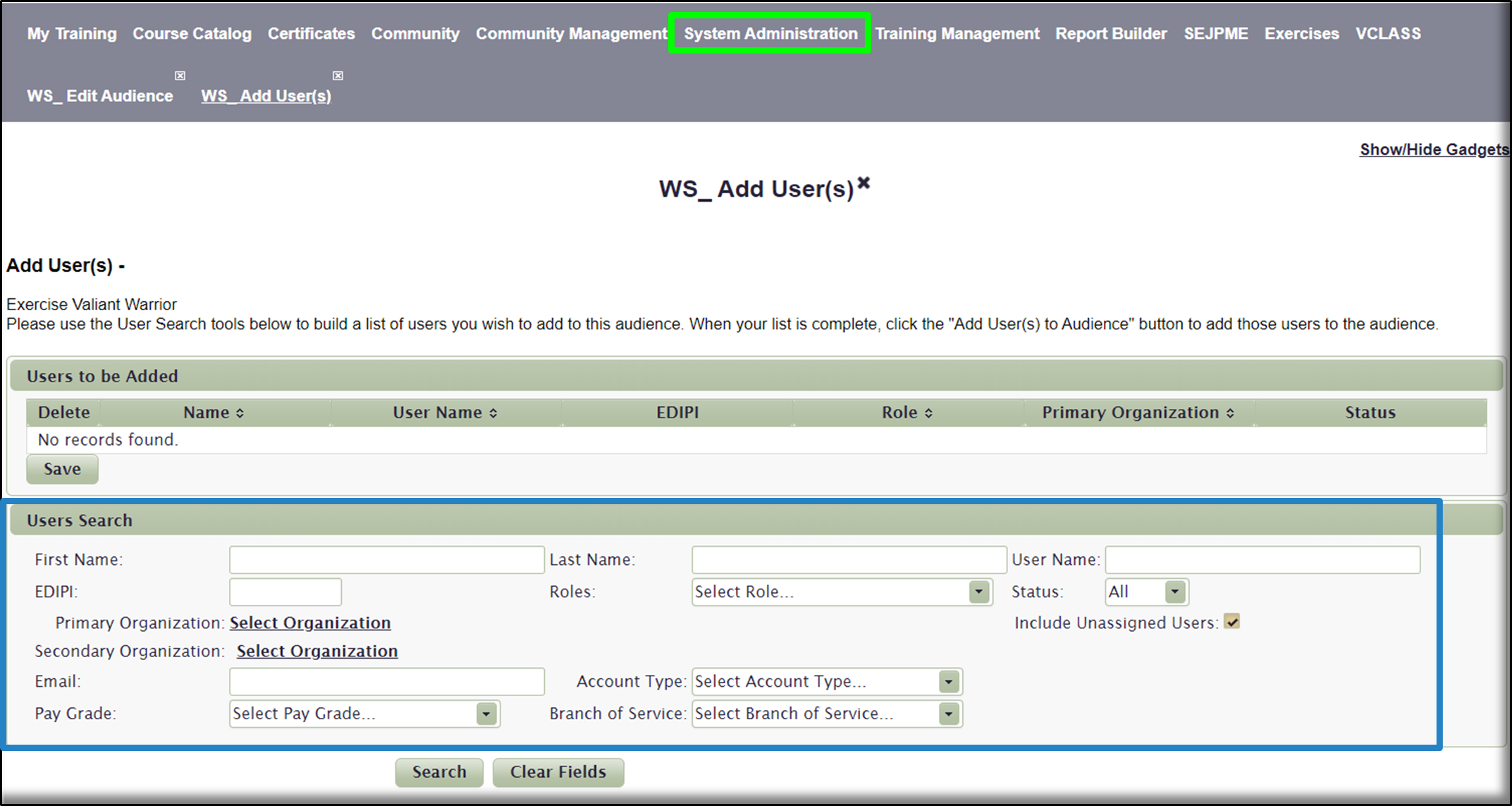
3. To select a user, click on the green add icon in the left column. Your selection will move to the top of the page in the users to be added section.
4. Click save in the users to be added section to complete the action.
You can also add a user to an audience using add audience in the user’s profile. See page 4, section 5A and 5B.
You have now created an audience and added users to it.
For more training coordinator tips, checkout the last page of each JKO newsletter.