The first job facing the new Training Coordinator (TC) is getting their organization’s members in the correct primary organization. This is a fundamental, and ongoing task, to ensure accurate course assignment, training, and reporting. The user management gadget, located under the system administration tab allows the training coordinator to employ the user search function to view their members identified by the JKO learning management system (LMS).
How to create a roster to easily identify users within your JKO organization.
1. Uncheck include unassigned users' box, located on the right center of the User search function.
2. Click select primary organization. This will open the find an organization search box (image two) with the TC’s primary and any subordinate organizations shown.
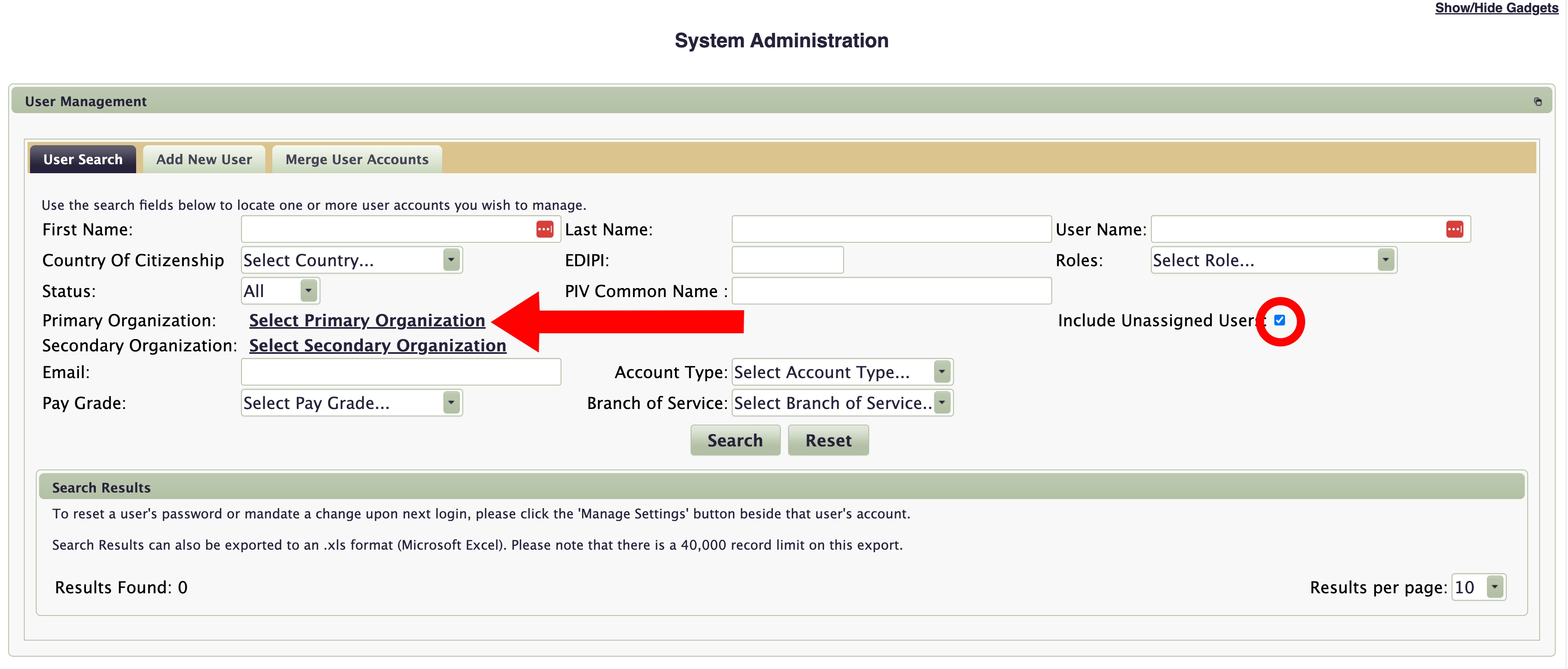
3. Check the box (or boxes) adjacent to the organization you’d like to search.

4. Click the select organization button at the bottom of the search box. The TC is now returned to the user search function with the selected organizations showing next to select primary organization.
5. Click search in the bottom center.

The resulting report will display a member count along with an alphabetized listing of all identified members. The report can be exported to an Excel spread sheet by clicking the small green Excel icon on the upper right of the report. Cross referencing this report with an organizational roster will allow the TC to update their organization by adding or deleting members as appropriate. All edits made to the on-screen report will be reflected throughout the LMS, and equally important Report Builder.
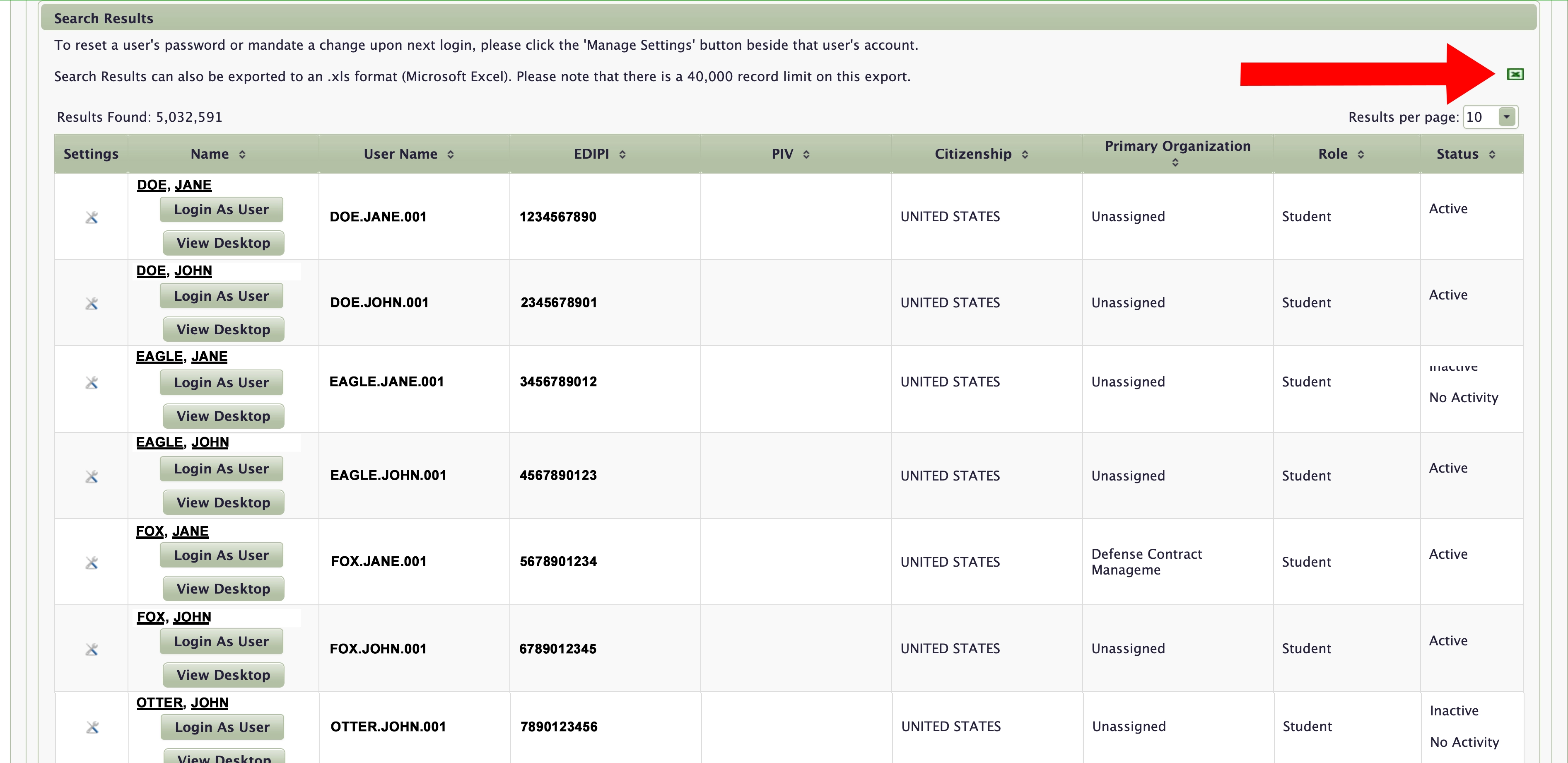
The TC now has a display of the organization’s members, from this report TCs can login as user, edit a profile, and view a user’s desktop to review training and download certificates without the necessity of searching for individual member’s accounts.
Learn more – TC User Guide – User Management Gadget pages 43-49.